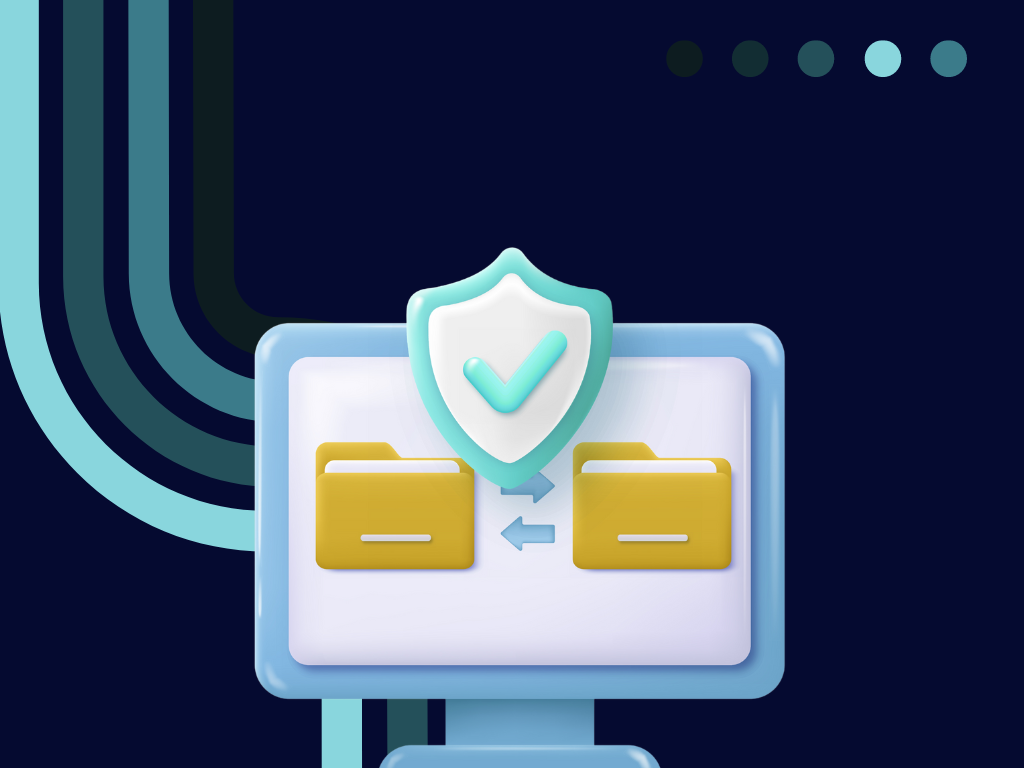Compressing PDF files is a crucial skill in today's digital world. It helps reduce file size, making it easier to share, store, and manage documents. Whether you're dealing with presentations, contracts, or educational materials, a well-compressed PDF ensures that the quality is maintained while saving space. In this comprehensive guide, we'll cover the best ways to compress PDF files using both online and offline tools, and highlight tips for preserving quality throughout the process.
Understanding PDF Compression
PDF compression is the process of reducing the size of a PDF document. This is achieved through various techniques like reducing image resolution, removing unused objects, and applying compression algorithms. Here are the two main types of PDF compression:
- Lossless Compression: Reduces file size without sacrificing quality. This is achieved by removing redundant data while maintaining all the original content.
- Lossy Compression: Reduces file size by permanently discarding some data, which may affect image and text quality. Suitable for documents where some quality loss is acceptable.
The choice between these methods depends on the document's contents and purpose. Understanding the difference ensures you select the right compression tool and settings.
Best Practices for Compressing PDFs
To ensure optimal results when compressing PDF files, follow these best practices:
- Analyze Your Document: Identify elements like high-resolution images, embedded fonts, and forms that can be optimized.
- Select Compression Settings Carefully: Adjust settings based on the document's purpose. For example, lossy compression may be suitable for images but not for sensitive documents.
- Maintain a Backup Copy: Keep an uncompressed version of the original file for future reference or modification.
- Test Compressed Files: After compression, review the final file to ensure that the quality is acceptable and that all content remains legible.
Top Offline Tools for PDF Compression
Offline PDF compression tools are installed directly onto your computer, providing full control over file optimization. Here are some leading offline solutions:
1. Adobe Acrobat DC
Adobe Acrobat DC is a leading PDF tool that offers comprehensive compression features alongside its other editing capabilities:
- Key Features:
- Optimize PDFs by adjusting image resolution and quality.
- Apply lossless or lossy compression based on your needs.
- Remove redundant or unused objects and metadata.
- Batch compression for multiple files at once.
- Pros:
- Customizable compression settings to maintain quality.
- Compatible with Windows and macOS.
- Additional tools for editing, conversion, and security.
- Cons:
- Requires a paid subscription.
- Can be resource-intensive on older systems.
2. Foxit PDF Editor
Foxit PDF Editor provides powerful PDF compression and optimization features that cater to both business and individual users:
- Key Features:
- Compress PDFs by reducing image resolution and quality.
- Remove embedded fonts, unused objects, and metadata.
- Batch compression and optimization for large-scale projects.
- Pros:
- Offers flexible pricing plans.
- Lightweight application with fast performance.
- Supports multiple platforms, including Windows and macOS.
- Cons:
- Less intuitive user interface than some competitors.
- Requires a paid license for full access to features.
3. Nitro PDF Pro
Nitro PDF Pro focuses on enterprise-grade PDF editing and optimization, offering robust tools for document management:
- Key Features:
- Reduce file size by compressing images and removing redundant data.
- Supports batch processing and automated workflows.
- Customizable settings to balance quality and file size.
- Pros:
- Offers a clean, user-friendly interface.
- Integrates seamlessly with cloud storage.
- Comprehensive feature set for editing, conversion, and optimization.
- Cons:
- Mac support is limited compared to Windows.
- Pricing is relatively high for individual users.
4. PDF-XChange Editor
PDF-XChange Editor combines fast performance with lightweight design, providing efficient tools for PDF compression:
- Key Features:
- Compress images and embedded fonts to reduce file size.
- Apply lossy or lossless compression algorithms.
- Remove metadata and redundant objects for additional optimization.
- Batch processing to streamline compression tasks.
- Pros:
- Supports various file formats and conversion options.
- Intuitive interface and fast processing.
- Lightweight application suitable for older systems.
- Cons:
- Complex interface may overwhelm new users.
- Watermarks applied to some features in the free version.
5. ABBYY FineReader PDF
ABBYY FineReader PDF emphasizes OCR capabilities, making it an excellent choice for organizations that work with scanned documents:
- Key Features:
- Apply OCR to scanned documents to reduce file size.
- Optimize and compress images and embedded objects.
- Batch processing and automated workflows available.
- Secure files with encryption and digital signatures.
- Pros:
- Accurate OCR with support for multiple languages.
- Intuitive interface for editing and compression.
- Ideal for archiving large volumes of documents.
- Cons:
- Relatively expensive for individual users.
- Limited cloud integration compared to competitors.
Top Online Tools for PDF Compression
Online PDF compression tools are ideal for quick tasks and casual users who prefer not to install software. Here are some popular online options:
1. Smallpdf
Smallpdf is a popular online tool that offers a wide range of features for converting, compressing, and editing PDFs:
- Key Features:
- Compress PDFs by adjusting image quality and removing unused objects.
- Batch processing to handle multiple files at once.
- Secure files with encryption and passwords.
- Pros:
- Intuitive user interface with drag-and-drop functionality.
- No watermarks on exported files.
- Integrates with cloud storage services like Google Drive and Dropbox.
- Cons:
- Some features are limited in the free version.
- Requires internet connectivity to function.
2. ILovePDF
ILovePDF is a versatile online platform that provides comprehensive tools for PDF compression and conversion:
- Key Features:
- Compress PDFs by reducing image resolution and quality.
- Apply batch compression for large projects.
- Secure files with encryption and passwords.
- Pros:
- Supports integration with Google Drive and Dropbox.
- Provides flexible compression settings to balance quality and file size.
- No account required for basic features.
- Cons:
- Ads in the free version may be distracting.
- Processing speed depends on internet connectivity.
3. PDF Candy
PDF Candy offers reliable PDF compression alongside other conversion and editing features:
- Key Features:
- Compress PDFs by adjusting image resolution and quality.
- Batch processing available for multiple files.
- Supports conversion between various file formats.
- Pros:
- Intuitive interface with drag-and-drop functionality.
- Integrates with cloud storage services.
- No watermarks on exported files.
- Cons:
- Some advanced features are behind a paywall.
- Online-only, requiring an internet connection.
Final Thoughts
Compressing PDF files is a crucial step in document management, helping reduce storage requirements and facilitating easy sharing. While online tools offer quick and convenient compression, offline solutions provide greater control and flexibility. Choose the best tool for your specific needs based on the document type, compression method, and desired quality. Ultimately, balancing quality and file size will yield the best results and ensure that your PDFs remain accessible and usable.